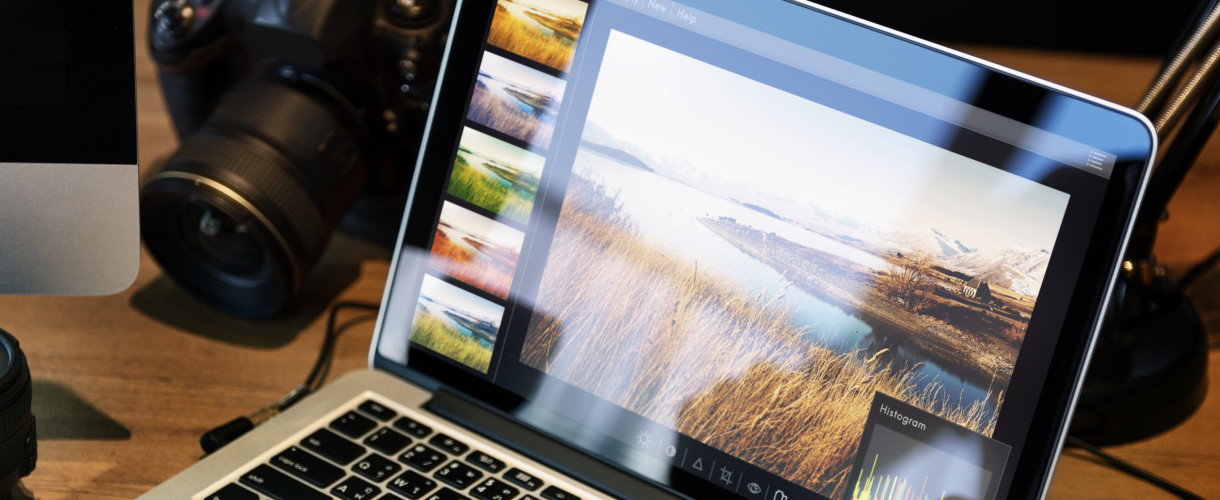A Basic Guide To Photo Editing
Back in the dark ages, when photos were shot on film, editing was pretty much left to the professionals and extreme enthusiasts; who had a lot of time, skill and patience. However, in our day and age, with the development of digital cameras and accessible, easy-to-use editing software, anyone with a love for photography and a standard PC can edit a photograph. There’s no doubt however that for real expert results, editing as in history should be left to the professionals. However, if you’re simply looking to correct and improve the aesthetics of your photographs, look no further.
Software Everywhere!
If you’ve already started looking for image editing software, you’ll be well aware of the enormous amounts of choice. There are a vast number of different programmes on the market that serve different purposes and, obviously, range quite drastically in price. If it is just a hobby or a quick task to improve some pictures you want to frame, investing a lot of money into a programme isn’t recommended. However, if you wish to experiment with photography quite extensively, it may be worth the investment.
Photoshop in Photography
If money is no object and you’re looking for a more professional, reliable programme, Adobe Photoshop is probably your best bet. This is the top end of photo editing software and will allow you to perform almost every action or photo editing technique, at cost.
Of course it’s rare that if photography is just a hobby and you’re looking to quickly improve the aesthetics of your pictures, you’ll have the money to invest in such expensive software so there are alternatives. For example, Picasa is a downloadable image organiser from Google, which offers the basic elements of photo editing. You won’t be able to achieve the results you would in Adobe Photoshop, but you can still correct the simple aesthetics of your pictures- Red Eye removal, colour adjustment, cropping and so forth. Another alternative is Pixlr.com which is a free online image editor offering loads of tools. These are just two examples and I’m sure with some basic research, you can find a programme that’s affordable and fitting. After all, there are so many!
Cropping
Whether it’s half of the photograph or a fraction of a corner, cropping can be a valuable tool for improving the composition and the general aesthetics of an image. Cropping is executed with the crop tool; which should be available in most photo editing software packages and once selected, it will give you the option to highlight or select an area of the photo to keep and delete the surrounding area. The objective isn’t to drastically change the photo but rather improve it compositionally; so don’t go and crop half the photograph!
By cropping a small section as demonstrated above, you can improve the compositional and aesthetic value of the picture; resulting in a more presentable and professional photograph.
By cropping larger sections of the photograph as demonstrated above, it can begin to look unrealistic and lose compositional and aesthetic value. Remember, only crop little sections if necessary!
Brightness And Contrast
On a simpler note we have changing the brightness and contrast of your photo. Both of these settings should be available, quite visibly, in your editing software package and are fairly easy to use. Just play around with the settings until you come to a point that you feel improves the image. Again, this is quite a valuable tool for improving your photos as it can change a dull, under exposed photo in to a bright, high impact one.
Hue, Saturation, Levels and Curves
These manual methods of colour correction will ensure the colours and their presence, in your photographs, are just right. With Hue, you can change the colour of the picture entirely whilst Saturation allows you to intensify the original colour or, if used with Hue, the new colour. Whilst both of these tools are useful and fun to play around with, some amount of care should be taken when deciding upon the amount of Hue and Saturation used as if they’re overused, the colours and their presence become unnatural.
Again, both of these tools should be available, quite visibly, in your editing software.With Adobe Photoshop for example, both of these settings are available in Image>Image Adjustments.
Now for the more advanced; Levels and Curves. Levels allow you to adjust the amount of the 3 primary colours individually, and curves go one step further by allowing you to adjust the shadows and highlights too. These are both pretty complex tools but if you wish to experiment and play around, there should be no problem. Remember, most of the process involves trial and error!

The image on the right is the original and the image on the left is edited with the hue turned to green and the saturation turned down. As you can see, if they’re used in moderation, you can give your photographs a pleasant new aesthetical look.
Black And White
Most people now will have the means to take photographs in black and white. Whether it’s on a smart phone or a digital camera, you can usually take a black and white photograph. However, shooting in black and white does present problems. If you take a colour photo you can always change the photo to black and white in post production but if you take a black and white photo, the option to add colour back in is virtually non-existent. Therefore your best bet is to change your colour photos to black and white in post-production rather than the contrary. Using Adobe Photoshop as an example, there are two relatively straightforward methods of which achieve black and white transformation. You can change the Grayscale by selecting Image > Mode > Grayscale. Or, you can use the Hue/Saturation tool, as mentioned earlier, and move the arrow under Saturation all the way to left, which removes any colour from the image. If you wish to go a step further, you can use the levels and Curves tool and intensify the shadows; making the black and white image sharper.
Got the hang of photo editing? Why not enter the Picture Frames Express Photography Competition?
This months theme is Black and White Photography.